The grid control in the Sam360 portal supports ‘in place’ filtering to help quickly find and select relevant data. To toggle filtering, press the ‘Filter’ button in the grid tool bar.
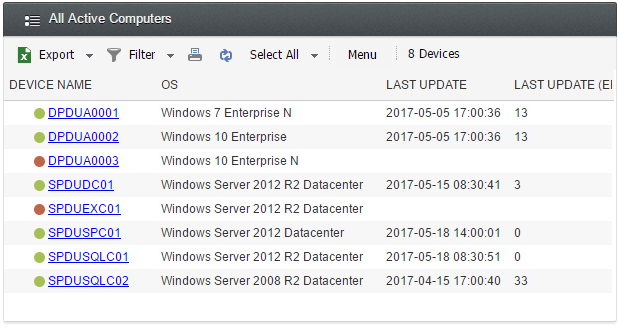
By default, filtering hides rows that do not contain the specified string. Note: The search is case insensitive.
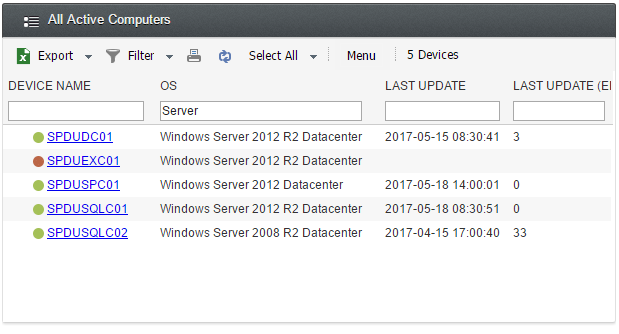
However, filtering supports a number of operators that make selection more powerful. The following table outlines the available options for columns of strings and numbers.
| Data Type | Operator | Description | Example |
|---|---|---|---|
| String | Contains | Server | |
| String | !~ | Does Not Contain | !~Server |
| String | = | Exact Match | =2017-02-27 08:17:00 |
| String | ! | Not Exact Match | !4.5.19 |
| String | ^ | Starts With | ^Office |
| String | & | Ends With | 7& |
| String | empty | Is Empty | empty |
| String | !empty | Not Empty | !empty |
| Number | = | Equals | =5 |
| Number | != | Not Equals | !=5 |
| Number | > | Greater Than | >5 |
| Number | >= | Greater Than Or Equal To | >=5 |
| Number | < | Less Than | <5 |
| Number | <= | Less Than Or Equal To | <=5 |
| Number | .. | Between | 3..30 |
| Number | empty | Is Empty | empty |
| Number | !empty | Not Empty | !empty |
Sample Filters
Does Not Contain. Example: Show devices with client OS only.
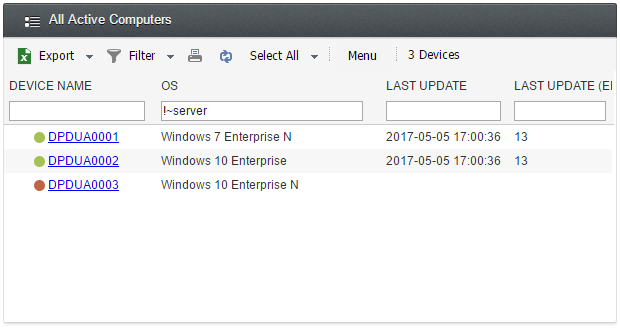
Exact Match. Example: Show devices with specific OS only.
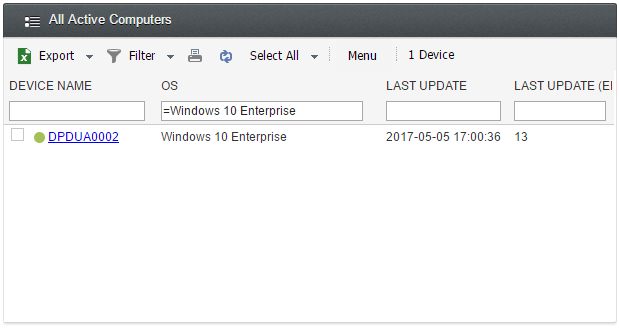
Not Exact Match. Example: Show devices with any OS besides OS specified
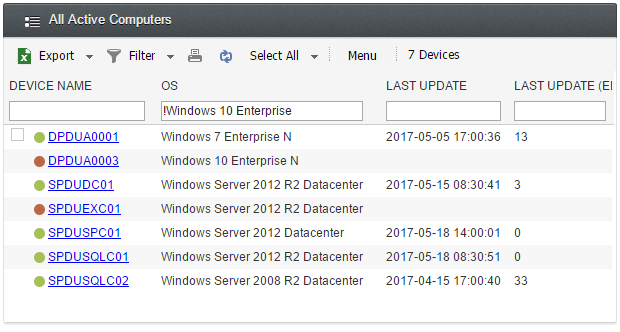
Starts With. Example: Show all devices with names beginning with ‘D’ In this case, show all desktops. 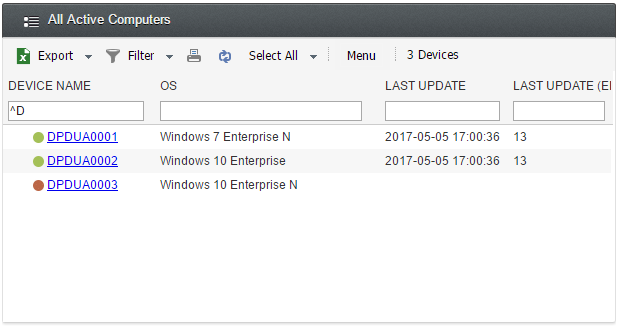
Ends With. Example: Show all devices with an Enterprise edition OS, but not Enterprise N. 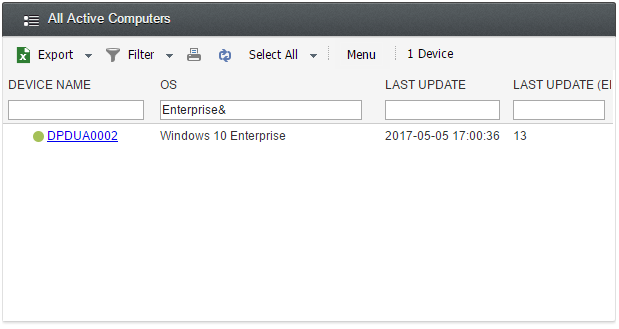
Empty. Example: Show all devices that have not been successfully scanned yet. 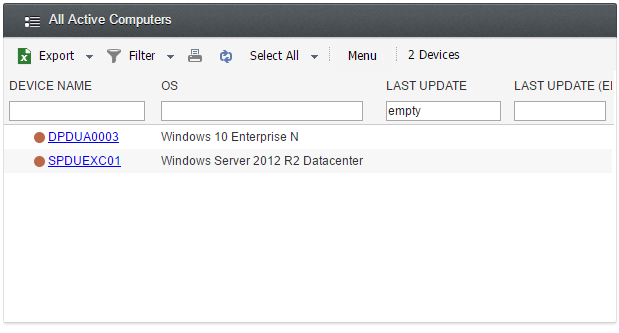
Not Empty. Example: Show all devices that have been scanned 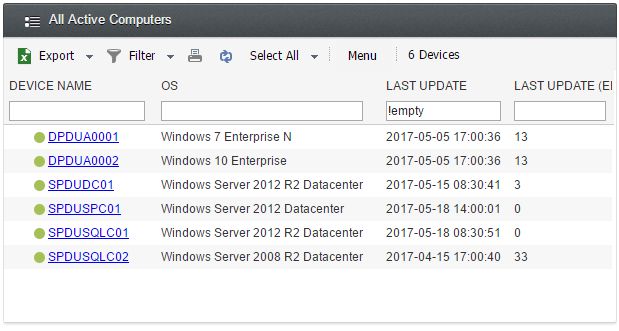
Combining Filters. If more than one filter is specified, they are ANDed together. Example: Show all Windows 10 devices that have not yet been scanned. 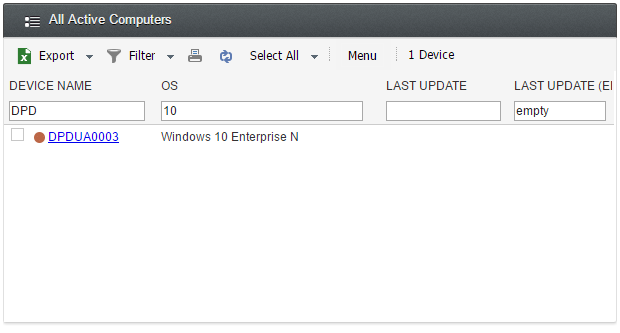




Leave A Comment