Hi and welcome to Sam360, your cloud based CMDB.
This article describes how to install and configure the Sam360 Management Point to
- Remotely scan all domain joined Windows devices for hardware, software and configuration details
- Import software licensing relevant information from VMware
Once installed, the Management Point can also be configured to import information from SCCM, Lansweeper, XenServer, Nutanix, Microsoft 365, Intune, etc.
Where To Deploy
We suggest that clients deploy a single Management Point per Windows domain. Sam360’s remote inventory scanning protocol is very efficient (Bandwidth requirements) however if there is a high latency or low bandwidth connection between geographically dispersed offices, it may be advisable to deploy a Management Point per physical location. If there is a trust relationship between domains, a single Management Point can gather inventory for multiple domains.
We also suggest that clients deploy the Management Point on a client or server that is powered on ’24×7′. While this is not a requirement, it allows the Management Point’s intelligent remote scanning scheduler to operate at quiet times and improve collection rates.
Requirements
- A Windows account with administrator privileges on the device where the Management Point is to be installed.
- A Windows account with administrator privileges on any devices that need to be remotely scanned for inventory.
- The Management Point communicates with the following Sam360 servers over https (port 443) It may be necessary to add an exception to proxy or firewall white lists to enable this communication.
- hello1.sam360.com, hello2.sam360.com
- srv1.sam360.com, srv2.sam360.com, srv3.sam360.com, srv4.sam360.com, srv5.sam360.com, srv6.sam360.com
- st.sam360.com
- The Management Point remotely scans computers using one of these interfaces
- Windows Remote Management (WinRM) (Port 5985 or 5986) or
- Windows Management Instrumentation (WMI) (Port 135) or
- Remote Registry (Ports 139 and 445)
At least one of these interfaces will need to be remotely accessible from the Management Point in order to facilitate remote scanning.
More details on service account requirements are available here.
Installation Procedure
- Using the link provided by your SAM partner/consultant, download the Sam360 MSI installer to the device on which the Management Point will be installed.
- Start the installer and click ‘Next’ twice.
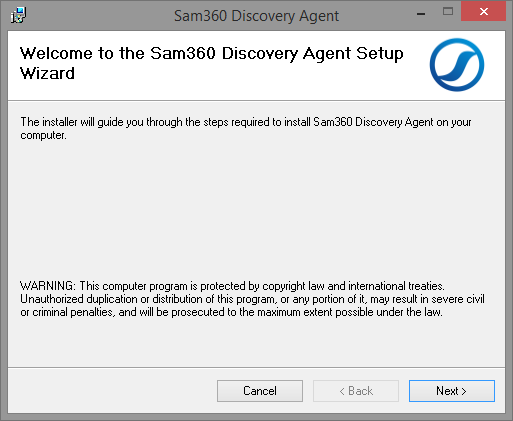
- The installation process is now complete.
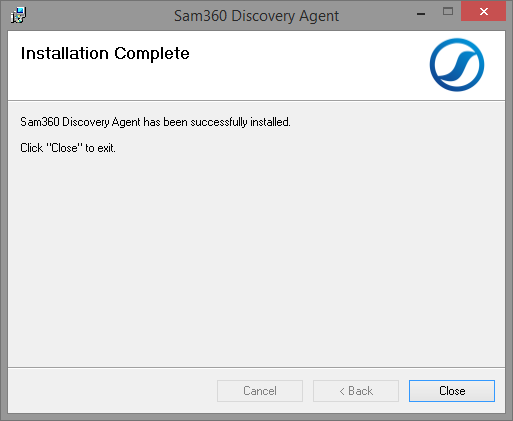
- The Management Point configuration wizard will automatically launch. Click ‘Next’
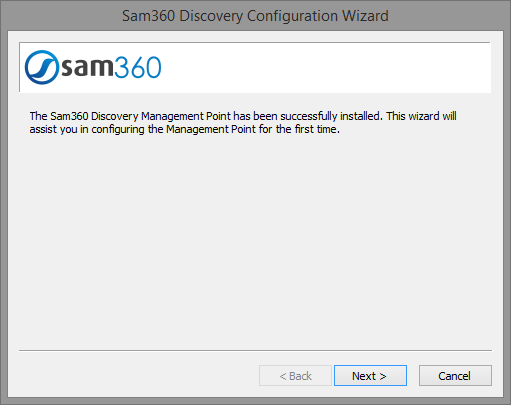
- Specify the credentials of a user with administrator privileges on the local computer plus any computers that are to be remotely scanned.
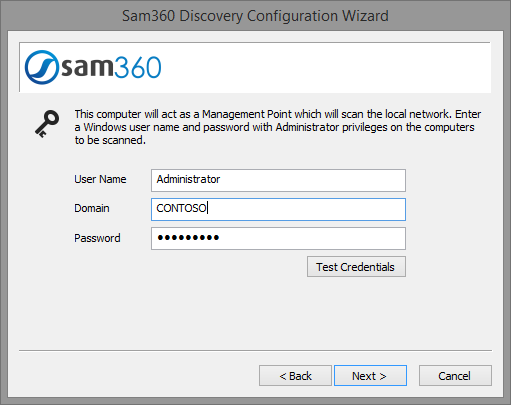
- Configure the devices for which inventory information is required. The default is all devices in Active Directory.
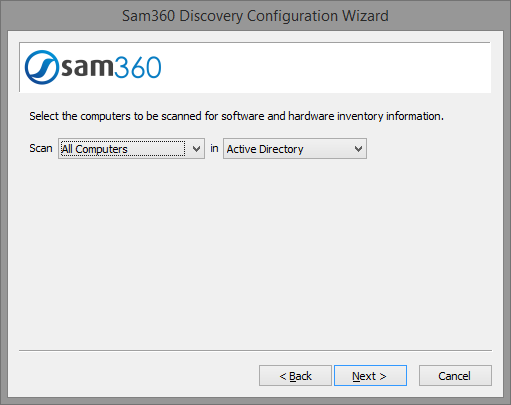
- Specify when scanning should take place if it is necessary.
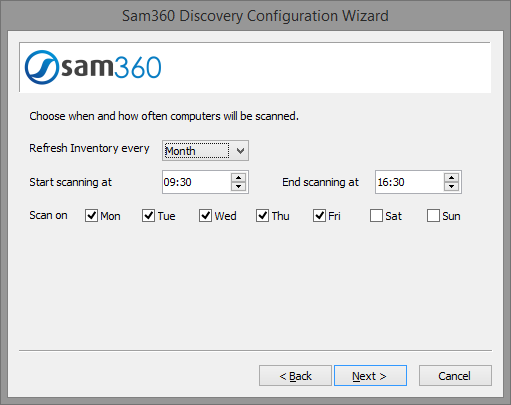
- Press ‘Finish’ to complete the wizard.
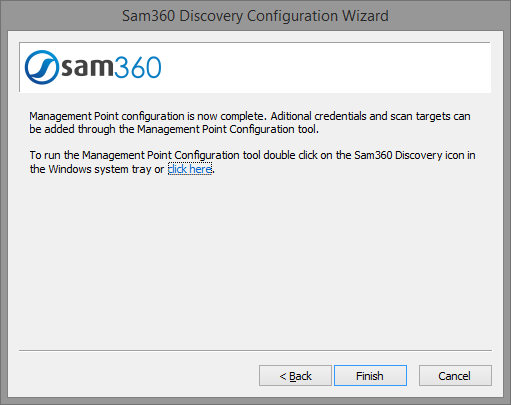
Configure VMware Integration
- Start the Management Point configuration tool. Instructions here.
- Click ‘Tasks’
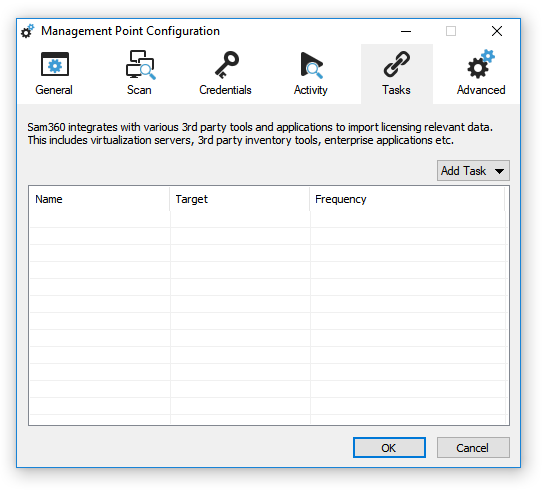
- Click ‘Add Task’, ‘Virtualization Server’, then ‘VMware’
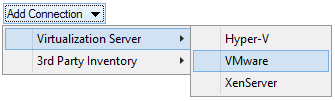
- Complete the VMware Integration options
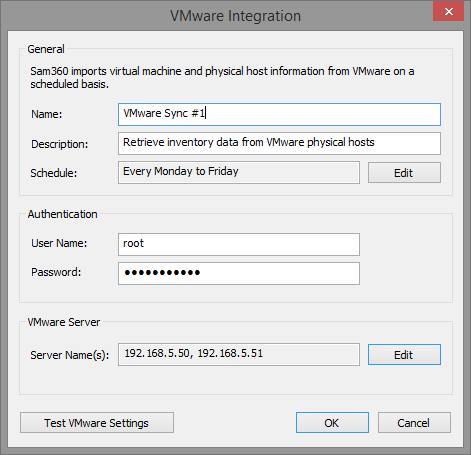
Username, Password: If the default Management Point user does not have permission to administer the VMware server(s), it is necessary to specify the credentials of an account that does. Default user names include root@vsphere.local and administrator@vsphere.local when querying vSphere hosts directly. Usually Windows domain credentials are required for querying vCenter servers. Server Name(s): Specify the ESX server(s) and/or vCenter(s) to be queried. - Click ‘Test VMware Settings’ to verify that the correct credentials and server details have been specified.
- Click OK. The Management Point will connect to the specified servers and import all licensing relevant information.
The integration does not make any changes to the VMware environment – it only reads information. As such, the specified user must have at least read only permission on the target server or farm. The easiest way to achieve this is to assign the system default ‘Read Only’ role to the user.
Configuration can be updated at any time by running the Management Point configuration tool. Details here.




Leave A Comment